One of the most popular Android ORM solutions out there, greenDAO, has recently been updated with a new exciting feature - the database encryption. greenDAO now supports SQLCipher - an open source SQLite extension, that provides transparent 256-bit AES encryption of database files. Data security is an important topic for mobile apps, and a number of popular applications have recently announced security-related features - this is when a straightforward solution for database encryption comes handy! In this article we’ll see how easy it is to set up greenDAO with database encryption and start keeping your users’ secrets safe.
My Secrets app
For demonstration purposes, we’ll be using a simple application called My Secrets. My Secrets does just one thing, and does it well, - it stores your secrets in a safe place. It allows you to share anything, even the dirtiest little things you’ve always been afraid to tell anybody:
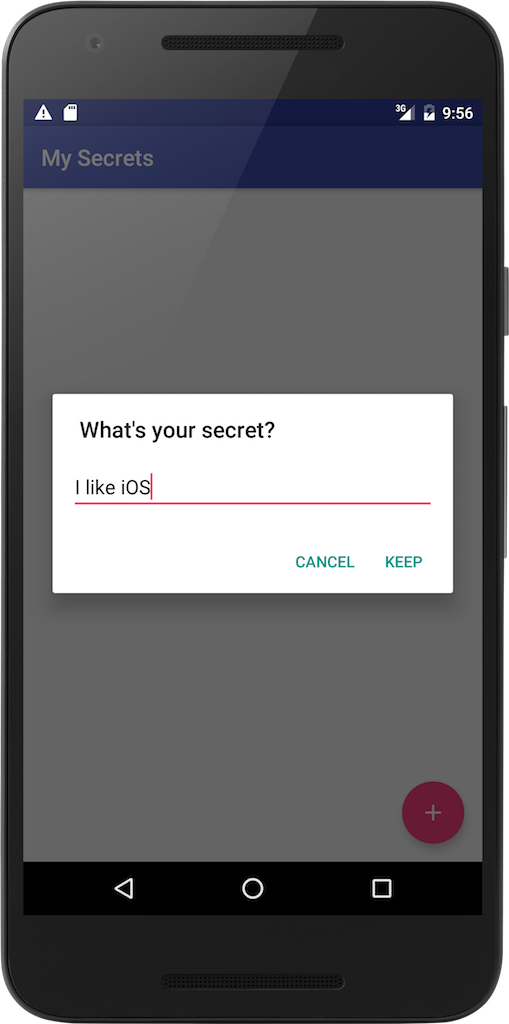
and stores them safely, so that nobody ever finds out:
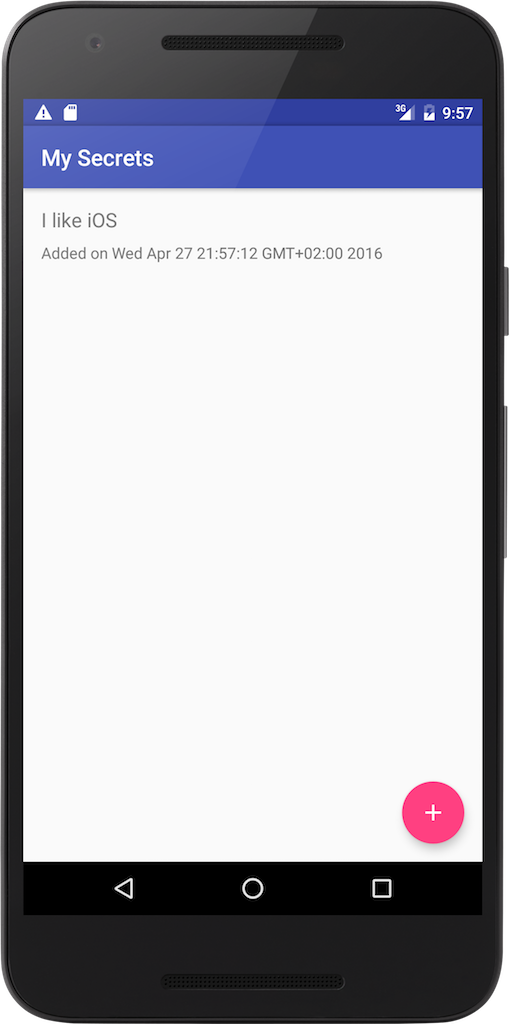
We’ll encrypt the database file, so in case it gets into the hands of an attacker, they won’t be able to access the data stored inside. Let’s see how to achieve this level of security using greenDAO.
Setting up greenDAO dependencies
The setup is pretty straightforward, we’ll start with adding the following dependencies to the app module’s build file:
compile "org.greenrobot:greendao-encryption:$greendao_version"
compile "net.zetetic:android-database-sqlcipher:$sqlcipher_version"
and the following to the DAO generator module:
compile "org.greenrobot:greendao-generator-encryption:$greendao_version"
In case you’re not familiar with the typical greenDAO setup, make sure to check the official How to get started guide.
Now let’s create the MySecretsDaoGenerator class that will generate all necessary DAO-related
classes:
public class MySecretsDaoGenerator {
private static final String PACKAGE_NAME = "me.egorand.mysecrets.data.gen";
public static void main(String[] args) throws Exception {
Schema schema = new Schema(1, PACKAGE_NAME);
addSecret(schema);
new DaoGenerator().generateAll(schema, "../app/src/main/java");
}
private static void addSecret(Schema schema) {
Entity secret = schema.addEntity("Secret");
secret.addIdProperty();
secret.addStringProperty("text").notNull();
secret.addDateProperty("addedDate").notNull();
}
}
Running this class will generate 4 classes for us - Secret, SecretDao, DaoSession and
DaoMaster. We’ll use those later.
Creating the SecretsRepository
SecretsRepository is our abstraction over greenDAO, that provides app-specific methods for data
access. We’ll be passing in an instance of DaoSession, which is the recommended approach.
SecretsRepository defines the following methods:
@Singleton
public class SecretsRepository {
private final SecretDao secretDao;
public SecretsRepository(DaoSession session) {
this.secretDao = session.getSecretDao();
}
public List<Secret> loadAllSecrets() {
return secretDao.loadAll();
}
public void storeSecret(String secretText) {
Secret secret = new Secret();
secret.setText(secretText);
secret.setAddedDate(new Date());
secretDao.insert(secret);
}
}
And we’ll also define an @Provides method inside our Dagger module that will initialize
SecretsRepository:
@Provides @Singleton public SecretsRepository provideSecretsRepository(SecretsDatabaseKeyHolder
secretsDatabaseKeyHolder) {
EncryptedDevOpenHelper helper = new EncryptedDevOpenHelper(context, "secrets.db");
Database database = helper.getWritableDatabase(secretsDatabaseKeyHolder.getKey());
DaoMaster daoMaster = new DaoMaster(database);
return new SecretsRepository(daoMaster.newSession());
}
We’ll be using one of the generated “open helper” implementations that greenDAO provides, the
EncryptedDevOpenHelper. EncryptedDevOpenHelper will just drop and recreate all tables in
onUpgrade(), which is totally fine in our case; if you’d like a more fine-grained control over
this behavior - you should go with extending another class called EncryptedOpenHelper.
You can see that the access to the database is done via helper.getWritableDatabase(). Since the
database is encrypted, we need to provide a decryption key to initialize the connection. We’ll use
the SecretsDatabaseKeyHolder class, which will generate a strong key and will keep it for later
use. Let’s implement the key generation first.
Generating the database key
There’s a pretty old article on the Android Developers Blog that discusses solutions for generating strong cryptographic keys. We’ll create the following class based on that approach:
public class SecretsDatabaseKeyGenerator {
public static final int DEFAULT_KEY_LENGTH = 256;
public static String generateKey() {
try {
SecretKey secretKey = internalGenerateKey();
return Base64.encodeToString(secretKey.getEncoded(), Base64.NO_WRAP);
} catch (NoSuchAlgorithmException ignored) {
}
return null;
}
private static SecretKey internalGenerateKey() throws NoSuchAlgorithmException {
SecureRandom random = new SecureRandom();
KeyGenerator keyGenerator = KeyGenerator.getInstance("AES");
keyGenerator.init(DEFAULT_KEY_LENGTH, random);
return keyGenerator.generateKey();
}
}
The key generation snippet yields an instance of SecretKey, which holds the actual key data within
a byte[]. We’ll Base64-encode the bytes to receive a String, which can be used as a password for
the encrypted database.
Storing the database key
Unfortunately, storing app secrets on an Android device is not easy. There are APIs that seem to provide somewhat related functionality, like the KeyChain, but those aren’t very developer friendly, and their behavior varies significantly on different Android versions. The bottom line is that you should avoid storing any sensitive data unencrypted on an Android device. Storing app secrets securely is not in the scope of this article, and probably deserves a separate article. We’ll just keep it simple:
@Singleton
public class SecretsDatabaseKeyHolder {
private static final String LOG_TAG = "KeyHolder";
private static final String PREFS_NAME = "default";
private static final String KEY_DB_KEY = "db_key";
private final SharedPreferences prefs;
public SecretsDatabaseKeyHolder(Context context) {
this.prefs = context.getSharedPreferences(PREFS_NAME, Context.MODE_PRIVATE);
}
public String getKey() {
String key = prefs.getString(KEY_DB_KEY, null);
if (key == null) {
key = SecretsDatabaseKeyGenerator.generateKey();
prefs.edit().putString(KEY_DB_KEY, key).apply();
}
if (BuildConfig.DEBUG) {
Log.d(LOG_TAG, "DB key: " + key);
}
return key;
}
}
As you see, we’re just writing the key to the SharedPreferences. But I should warn you:
Never ever do this in a production app! Thing is, SharedPreferences uses a simple XML file to
store your data in plain text, which makes it extremely easy for an attacker to access the info.
While this approach is fine for a demo app, make sure you come up with something more secure for the
apps you publish to your users.
So now we have a way to initialize the key for database encryption and store it for later use. That’s all we need, so let’s finish with writing some code that accesses the database.
Creating the SecretsLoader
Populating a RecyclerView with data is done with the help of a Loader:
public class SecretsLoader extends AsyncTaskLoader<List<Secret>> {
private final SecretsRepository secretsRepository;
private List<Secret> cachedSecrets;
@Inject public SecretsLoader(Context context, SecretsRepository secretsRepository) {
super(context);
this.secretsRepository = secretsRepository;
}
@Override protected void onStartLoading() {
if (cachedSecrets != null) {
deliverResult(cachedSecrets);
} else {
forceLoad();
}
}
@Override public List<Secret> loadInBackground() {
return secretsRepository.loadAllSecrets();
}
@Override public void deliverResult(List<Secret> data) {
cachedSecrets = data;
super.deliverResult(data);
}
}
Adding secrets from an Activity
The main Activity of our application, the SecretsActivity, has the following code to create new
entries inside the database:
@Override public void onKeepNewSecret(String secretText) {
secretsRepository.storeSecret(secretText);
getSupportLoaderManager().restartLoader(LOADER_SECRETS, null, this);
}
The code creates a new Secret entry via the SecretsRepository and restarts the loader to refresh
the UI.
The rest of the application code is available on GitHub.
Hacking My Secrets
Now, in order to check that we’ve set up an encrypted database properly, let’s try to access it using the SQLite Database Browser app (make sure you’re using the version that supports SQLCipher) and a super handy script by Cedric Beust, that helps pull the database file from the device and open it in the Database Browser with a single command. The script is tailored to the needs of our app and is added to the GitHub repo:
#
# pull-db
# Inspect the database from your device
# Cedric Beust
#
PKG=me.egorand.mysecrets
DB=secrets.db
adb shell "run-as $PKG chmod 755 /data/data/$PKG/databases"
adb shell "run-as $PKG chmod 666 /data/data/$PKG/databases/$DB"
adb shell "rm /sdcard/$DB"
adb shell "cp /data/data/$PKG/databases/$DB /sdcard/$DB"
mkdir tmp
rm -f tmp/${DB}
adb pull /sdcard/${DB} tmp/${DB}
open /Applications/SQLite\ Browser.app tmp/${DB}
Let’s now run the script and see what happens:
$ ./pull-db.sh
SQLite Database Browser app is started, and we’re seeing the following dialog:
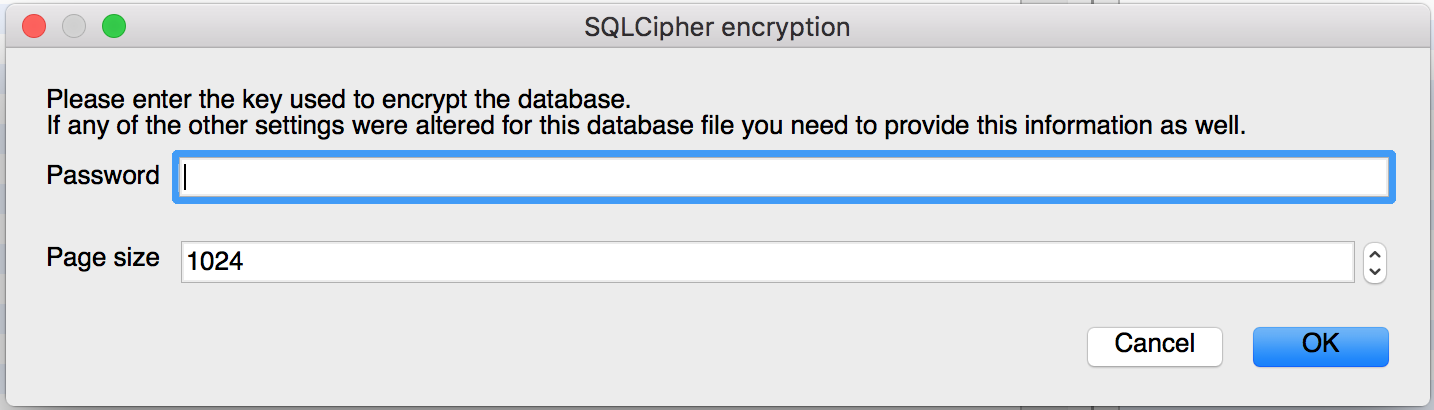
The app won’t let us see the data without providing the password - looks good! And what happens if we just Cancel and go forward?
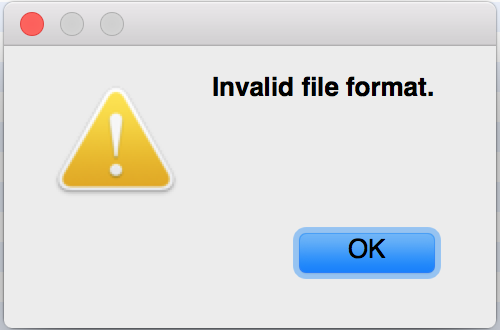
No way. Let’s try it again, but now we’ll provide the password, which we’re printing into the logcat for debugging purposes:
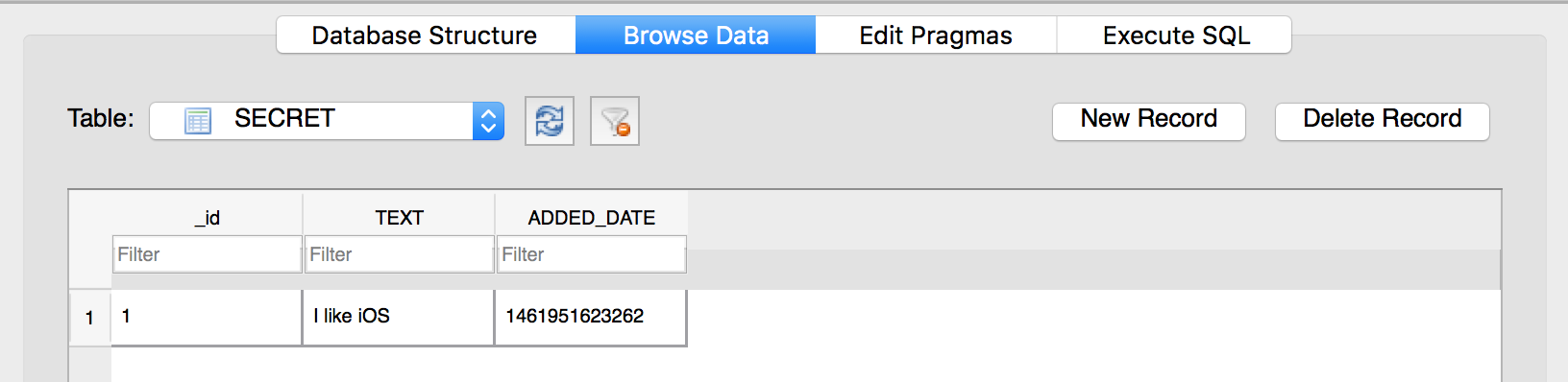
Looks a lot better! The Database Browser was able to decrypt the file using the password we’ve provided.
Conclusion
Securing user data inside mobile applications can be tricky. By default, databases have zero encryption on Android, so all the data is easily readable by database browsers. If you feel it’s a good idea to encrypt databases inside your apps - greenDAO provides an out of the box solution, which as we saw is trivial to setup and use. So keep your secrets safe, and happy coding!
Thanks a ton to Markus Junginger for the proofreading.