Android is constantly evolving, every year we get new cool features and new awesome APIs added to the SDK. But backwards compatibility has always been an issue. Here’s the Android versions distribution at the time of writing:
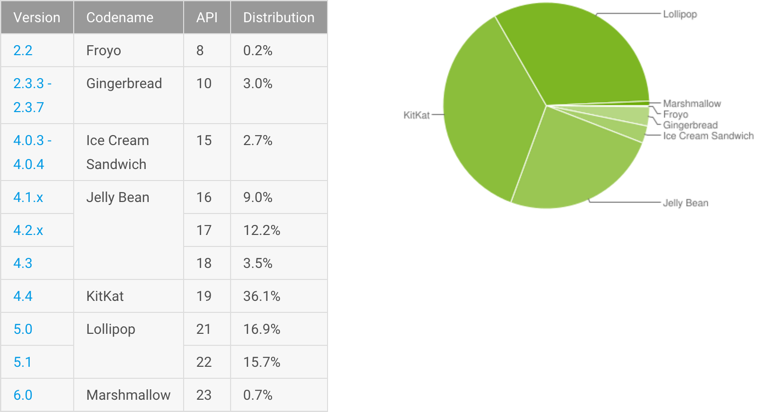
We’re in 2016 already, but KitKat, introduced in September 2013, is still the most popular system version with a whopping 36.1%. Two most recent versions, Lollipop and Marshmallow, are represented by a total of just above 30% of devices. It means that as a developer, you should at least support users with Jelly Bean if you want to target 90% of the market. So what does it mean in terms of APIs you can use?
New APIs, deprecated APIs
Every new release comes with a set of new APIs, but there’s usually a bunch of old APIs that are being deprecated. Once in a while you’re trying to use a method and notice that Android Studio has crossed it out - it’s deprecated. Here’s a good example:
Resources res = context.getResources();
int colorWhite = res.getColor(android.R.color.white);
This surely looks familiar, but guess what? getColor(int) has been deprecated in SDK Level 23 and
replaced with getColor(int, Theme). All right, let’s play dumb. The documentation says that the
Theme argument may be null, so let’s try it out:
Resources res = context.getResources();
int colorWhite = res.getColor(android.R.color.white, null);
And looks like we’ve solved the problem just to create another one: the method we’re trying to use
is only available since SDK Level 23 and will not work on older system versions. What do we do now?
There is a solution to check which version of Android we’re running against by comparing the
Build.VERSIONS.SDK_INT value to a specific version code in
Build.VERSION_CODES, calling the new method if the version is high enough, and
falling back to the deprecated method otherwise. In our case the code will look like this:
Resources res = getResources();
int colorWhite;
if (Build.VERSION.SDK_INT >= Build.VERSION_CODES.M) {
colorWhite = res.getColor(android.R.color.white, null);
} else {
colorWhite = res.getColor(android.R.color.white);
}
We’ve done our best, but the ugly strikethrough is still there… Is there a better way? Sure there is! Luckily, the Android team has provided a bunch of classes, usually postfixed with “Compat”, that are safe to call on most Android versions, and that hide away all the backwards compatibility mechanics.
The Compat classes
Below you’ll find a quick survey of the most interesting, and probably the most helpful Compat classes that can be found in the compatibility library.
ContextCompat
The best way to solve the problem outlined in the example above is to use the
ContextCompat class:
int colorWhite = ContextCompat.getColor(this, android.R.color.white);
We don’t have to worry about system versions checks, it’s all under the hood. A couple more useful
methods in ContextCompat are:
final static Drawable getDrawable(Context context, int id)
Same story as with getColor(), the old method in Resources has been deprecated and replaced with
a new one that requires a Theme argument. Just use the ContextCompat version and forget the
trouble.
static int checkSelfPermission(Context context, String permission)
There were no runtime permissions before Android Marshmallow, so when
called on an older system version, this method will return PackageManager.PERMISSION_GRANTED for
any permission declared in Manifest.
ResourcesCompat
This is an almost complete list of methods inside the ResourcesCompat class:
int getColor(Resources res, int id, Resources.Theme theme)static Drawable getDrawable(Resources res, int id, Resources.Theme theme)static Drawable getDrawableForDensity(Resources res, int id, int density, Resources.Theme theme)
Those look quite similar to the methods in ContextCompat, but allow you to provide the Theme
argument yourself. I’ve never stumbled upon a use-case for any of these methods, so can’t really say
how helpful they are. Another odd detail is that getDrawable() and getDrawableForDensity() are
static methods, while getColor() is an instance method.
ActivityCompat
A couple of methods from the ActivityCompat are:
static void requestPermissions(Activity activity, String[] permissions, int requestCode)
We’ve already seen the checkSelfPermission() from ContextCompat, and this method is another part
of the runtime permissions compatibility implementation. On Android versions prior to Marshmallow it
will automatically grant the permission if it has been declared in the Manifest.
static void startActivity(Activity activity, Intent intent, Bundle options)
The flavor of startActivity() with the options parameter has been added in API 16, and options
is typically a Bundle, returned by one of the methods in ActivityOptions
class. ActivityOptions has a lot of cool methods to create custom Activity launch animations.
The backwards compatible companion of ActivityOptions is
ActivityOptionsCompat. Here’s how it could work:
private void startDetailActivity(ImageView icon, Intent detailActivityIntent) {
ActivityOptionsCompat options = ActivityOptionsCompat
.makeScaleUpAnimation(icon, 0, 0, icon.getWidth(), icon.getHeight());
ActivityCompat.startActivity(this, detailActivityIntent, options.toBundle());
}
Unfortunately, the animations themselves haven’t been ported to pre-JB, so those methods will have no effect on older system versions.
DrawableCompat
One pretty useful method in DrawableCompat is the following:
static void setTint(Drawable drawable, int tint)
This will result in setTint() being called on Drawable on Lollipop and higher, and will fall
back to setColorFilter() on older versions.
ViewCompat
ViewCompat has a lot of wrappers to View class methods, introduced in Android
Honeycomb and later, such as getX(), setX(), getY(), setY(), getAlpha(), setAlpha() and
many more. Be careful though, most of the setters are just no-ops, and most getters return default
values.
MenuItemCompat
The MenuItem class has received a bunch of new methods since the Action Bar was introduced back in
Honeycomb, and MenuItemCompat makes them fully backwards compatible, so you
can achieve identical behavior on pre-Honeycomb versions as well. The most helpful methods in my
opinion are the ones that help you deal with action views and action providers:
static View getActionView(MenuItem item)static boolean expandActionView(MenuItem item)static boolean collapseActionView(MenuItem item)static ActionProvider getActionProvider(MenuItem item)
It’s worth mentioning that there are two classes called ActionProvider, the
android.view.ActionProvider and the android.support.v4.view.ActionProvider. Make sure you use
the latter with MenuItemCompat.
NotificationCompat
NotificationCompat contains quite a handful of inner classes that help you
create highly customized notifications. First use NotificationCompat.Builder to provide basic
content for a notification, then initialize one of the implementations of
NotificationCompat.Style, such as NotificationCompat.BigPictureStyle or
NotificationCompat.BigTextStyle and pass it to NotificationCompat.Builder via setStyle().
There’s an Android Training lesson that describes the process of creating
custom notifications in more detail.
AsyncTaskCompat
Finally, AsyncTaskCompat has the following interesting method:
static <Params, Progress, Result> AsyncTask<Params, Progress, Result> executeParallel(AsyncTask<Params, Progress, Result> task, Params... params)
As you probably know, the default behavior of AsyncTask changed twice throughout the history of
Android: it used serial execution (all tasks inside the application were executed on a single worker
thread) in the beginning, then starting with Donut it switched to parallel execution, only to jump
back to serial on Honeycomb. If you’d like to run your tasks in parallel on newer Android versions,
use executeParallel(), or just call executeOnExecutor() instead of execute() directly on
AsyncTask, passing in AsyncTask.THREAD_POOL_EXECUTOR as the parameter.
Conclusion
This was just a small selection from the complete collection of Compat classes, available in Android compatibility libraries, but those are probably the most used ones. But the rule of thumb is, when you stumble upon a deprecated method in the Android SDK - first dive into the docs for an explanation, and then look for relevant classes with Compat postfix! This is a pretty good way to stay on the safe side when dealing with backwards compatibility on Android. Cheers!